What Is Automatic Dubbing on YouTube?
YouTube’s multilingual audio feature, launched in 2023, allows creators to upload alternate dubbed audio tracks to their videos—just like Netflix or Prime Video. Viewers can then select the audio language from the video player.
This feature is a game changer for creators aiming to reach international audiences without creating multiple versions of the same video.
🔧 Step-by-Step: How to Add Automatic Dubbing
1. Upload Your Original Video
Use YouTube Studio to upload your video as usual.
2. Generate a Dubbed Audio Track
You have two options:
- ✅ Use an AI dubbing tool (like ElevenLabs, HeyGen, Rask, etc.)
- 🎙️ Or record a professional voiceover manually
The best AI tools handle both translation and natural voice dubbing, synced with the speaker’s lip movements.
3. Download the Audio File
Export just the audio track, in a YouTube-supported format (.mp4, .mov, .aac, etc.).
4. Upload the Audio Track
In YouTube Studio, go to:Content > Video details > More options > Audio tracks
Add the new audio, select language and dubbing type (full dub, voiceover, etc.)
5. Save and Publish
Done! Viewers can now switch audio by clicking the ⚙️ gear icon in the YouTube player.
🛠 Best AI Tools for Automatic Dubbing
| Tool | Key Features | Free Version? |
|---|---|---|
| Rask AI | Dubs in 60+ languages, lip-sync included | Free trial |
| Dubverse | AI dubbing + subtitles | Yes, limited |
| HeyGen | Realistic voices + avatar lip-sync | No |
| ElevenLabs | High-quality, human-like voices | Yes, limited |
| Captions.ai | Great for Shorts&TikTok, mobile-friendly | Yes |
📈 Why Use Auto Dubbing?
- 🌍 Expand your reach globally without re-recording
- ⏱ Increase watch time and retention across languages
- 🔊 Better than subtitles for users who prefer to listen
💡 Pro Tips for Dubbing
- Match the voice tone to your original speaker
- Always review translations before generating audio
- Combine multilingual subtitles + audio for best results
📌 Requirements to Use This Feature
- ✅ Your YouTube account must be verified
- ⚖️ Your channel must comply with copyright and community policies
- 💻 The feature is available only on desktop, via YouTube Studio
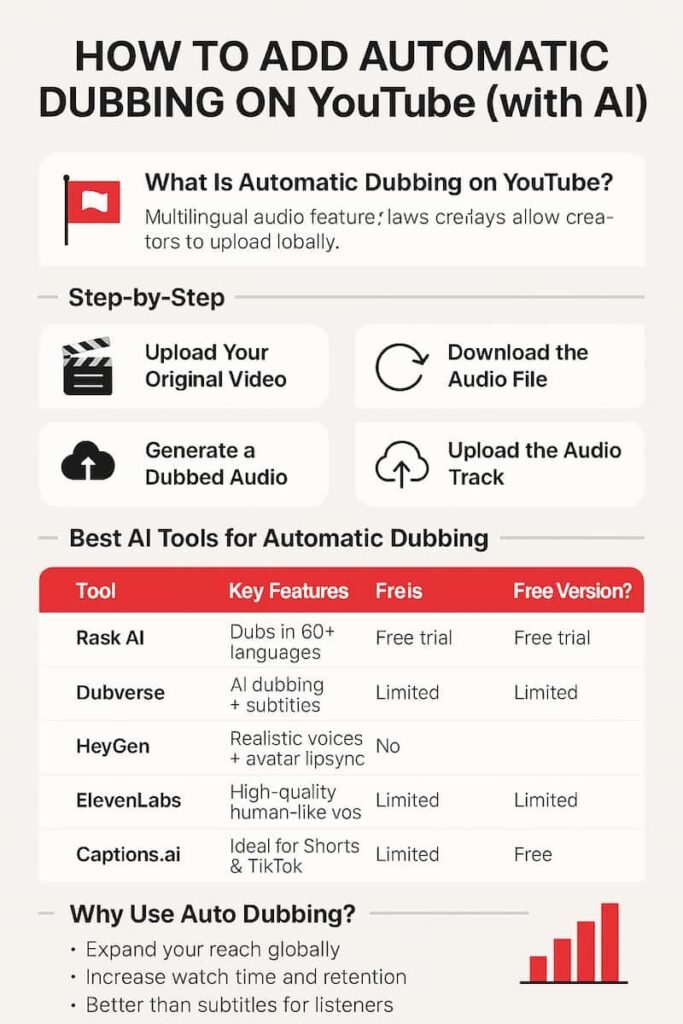
🔍 Top AI Dubbing Tools Compared
| Tool | Best For | Pros | Cons | Price |
|---|---|---|---|---|
| Rask AI | YouTube videos + lip-sync | Easy to use, natural voice quality, supports 130+ languages | Limited voice customization | From $60/mo |
| Dubverse | Dubbing + professional subtitles | User-friendly, accurate translations, subtitles included | Slightly robotic voice | From $29/mo |
| ElevenLabs | High-quality voiceovers | Hyper-realistic voices, fine control, ideal for narration | No lip-sync, audio only | From $5/mo |
| HeyGen | Video dubbing + avatars | Perfect lip-sync, avatar generation, supports many languages | Expensive, more marketing-focused | From $24/video |
| Captions.ai | Short videos (YouTube Shorts, TikTok) | Mobile-friendly, quick editing | Limited for long-form content | Free, Premium from $9/mo |
| Papercup | Enterprise projects | AI + human dubbing, broadcast quality | Invite-only, custom pricing | On request |
✨ Which Tool Is Right for Your YouTube Channel?
- 🎥 Long-form videos (interviews, tutorials) → Go with Rask AI for balance and quality
- 🔊 Narration & storytelling → Choose ElevenLabs for premium voice output
- 🎞️ Netflix-style lip-sync dubbing → Try HeyGen if you have the budget
- 📱 Quick, budget-friendly dubbing for Shorts → Use Captions.ai, even on mobile




